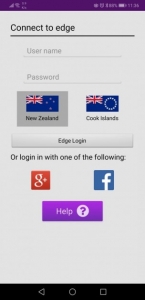Newsletter 19 November, 2019
Dear Parents/Caregivers
Assalaamu AlaikumWRWB
PARENTS’ PORTAL FOR COMMUNICATION
AMS has introduced parents portal for efficient and prompt communication. Please follow the instructions below to start using the app.
Logging into the Caregiver/Parents’ Portal
Instructions on how to log into the parents’ portal for the first time.
This Portal gives parents immediate access to all of their child’s/children’s data in Edge. This includes:
- Attendance
- NCEA Credits
- Timetable
- Reports
- School Payments
To be able to use this, the school first needs to have this enabled in their school settings, have a valid email address for the parents and ensure that data access has been enabled for the parents. The student also needs to be currently at the school.
Once the School has set this up, there are several different ways to get started
- Go to https://parent.musac.school.nz/. Enter the email address and click on Forgot Password. An email will then be sent to your email inbox. Click on the link within the email to set up a login.
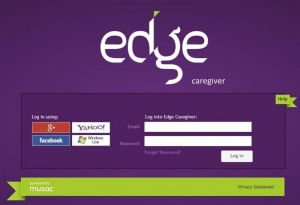
- Use one of the authenticators shown if the Parent/Caregiver has used a Google+, Yahoo, Windows Live or Facebook email as their contact email address. This should then log them in automatically.
- The school sends an email to invite to the caregiver portal. Click the link and follow the instructions to log in.
- Once logged in you will see the Home page. From here you can see your contact details and school announcements. You can also change your edge password and also select the student profile you wish to view at the top of the page.
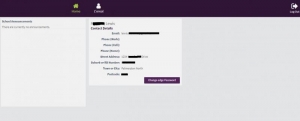
After this you need to download the Edge App.
Setting up the Edge App for Caregivers
Edge App for Parents/Caregivers
Logging into the Edge App is quick and easy with just a few steps required to get you underway.
First of all you need to download the app for your device. It is available for both Apple and Android devices and can be downloaded from the relevant stores.
Click on the picture below to go directly to the app download page.
To add the Edge App to an iPad, search and download the Edge App under Iphone not Tablet. There may be a filter to select> Supports> and select iPad only. Once you have downloaded and installed the app the first screen you will see on the app is the following.This is where you set up your PIN.
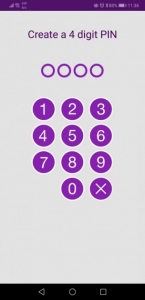
You will need enter your PIN twice to confirm it.
Once you have done this you will be presented with the login screen.
If you have set your school account up with Gmail you can use the G+ authenticator to log in. If not, enter the email address and password you would use to log in to the Caregiver portal website on your browser. If this is the first time you have done either, please refer to the following web page for further information.
These steps will only have to be done the first time you Log In. If you use the Log Out function in the app you will need to repeat the above steps.
Once you have logged in, you will be presented with your Dashboard, and from here you can view your child/children’s data including (but not limited to) Attendance, Timetable and Financial details. The Settings menu can be found in the top right corner. From there you can change your PIN, View your Profile, etc, as well as log out of the Edge account (only necessary if you have multiple Edge accounts).
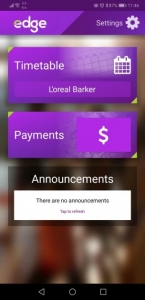
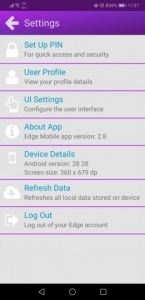
After setting up your app you will use your 4 digit pin to login all the time.
TRANSITION INTO SCHOOL
To help students with smooth transition into school/classroom, our school has provision for students to start before they turn 5 years of age. Parents are allowed to bring their child to school from 9.00am to 12noon on four Thursdays before their child turns 5 or once they are selected to start year one in 2020. Parent or caregiver is required to stay with their child all the time, take all responsibility and take them home at 12.00.
REMINDER: PARENTS MEETING
All parents are invited to a meeting with Bruce Adin, the Commissioner at school, on Sunday November 24th at 4pm. This is a follow up meeting held last term and is being held on a Sunday afternoon to enable parents to attend. This is your chance to hear from the Commissioner and to ask questions. Possible agenda: 1) ERO & PWC reports if available 2) Attendance dues 3) Feedback on School Charter. We look forward to seeing you.
STAFF VACANCY – Urdu/Quran Teacher
Vacancy exists for Urdu and Quran teacher, please apply in writing to the Principal via email: principal@al-madinah.school.nz. Application closes on Wednesday 27/11/2019.
SCHOOL BREAK
The school finishes for 2019 on Tuesday 10 December at 2.30pm and will open for 2020 on Friday 31 January. The school office will open from Friday 24 January 2020.
Wassalaam
Asin Ali
Principal